Row-level security (RLS) is a fine-grained access control mechanism that restricts which rows of data a user can access within a table. This is implemented using the Row Access Policy.
This is a schema-level object that secures Snowflake database objects (e.g. Tables or Views) and determines which rows should be visible to users based on their role or other dynamic context.
It enables fine-grained access control by dynamically filtering data at query time, using conditional expressions and context functions (such as CURRENT_ROLE(), SESSION_USER(), or other Snowflake identity functions).
Creating a Snowflake Row Access Policy in PlainID
Ensure that your Snowflake application in the Orchestration Workspace is switched to Manage mode to start building your Row-level Policy in the Policy catalog section. See Managing POPs for more information on how to change the Policy Orchestration Point (POP) Mode.
Row Access Policies in PlainID can be created using the following methods:
- Wizard
- Code
- Native
For more information, refer to Creating Policies.
To create a Row Access Policy with the Policy Wizard:
-
Input the Policy Details. For more information, refer to the Creating Policies article
-
Input the Snowflake POP Details specific to the vendor policy:
-
Under the Vendor Policy Kind dropdown, select Row Access Policy. (Required)
-
Enter a Vendor Policy Name, a unique name for the Policy that will appear in the Snowflake vendor. (Required)
Note: The same name can be used across multiple PlainID Policies to define multiple logic statements within a single Snowflake Row Access Policy. -
Under the Vendor Policy ID, note that the ID is automatically generated. It is the ID used in Policy management operations like deploy, update, and override.
-
Define the Vendor Policy Order, which relates to the execution order for the logical case statement within the same Vendor Policy ID. (Required)
- The Default value is 1. Use this field when enforcing multiple logic conditions for different Identity Groups within the same Policy.
-
Enter a Comment, add any additional information or clarifications about your Policy. (Optional)
-
Under Database, select the Snowflake database where the Policy will be deployed.
-
Under Schema, select the schema within the database where the Policy resides.
-
Input an Owner, provide the POP Snowflake role used to manage the Policy.
-
-
Click Continue.
Who Section
In the Who section, you assign Row-level access by creating a new Dynamic Group or selecting an existing one. A single Policy can evaluate multiple Dynamic Groups, giving you flexibility in defining access control logic. Select Dynamic Groups associated with Identity Attributes defined in your POP.
To apply your Policy logic to all users, you can connect the default All Users Dynamic Group.
Dynamic Groups are defined using Snowflake identity functions such as CURRENT_USER(), CURRENT_ROLE(), IS_ROLE_IN_SESSION(), and CURRENT_SECONDARY_ROLES(). You can use multiple identity functions within the same group to refine access.
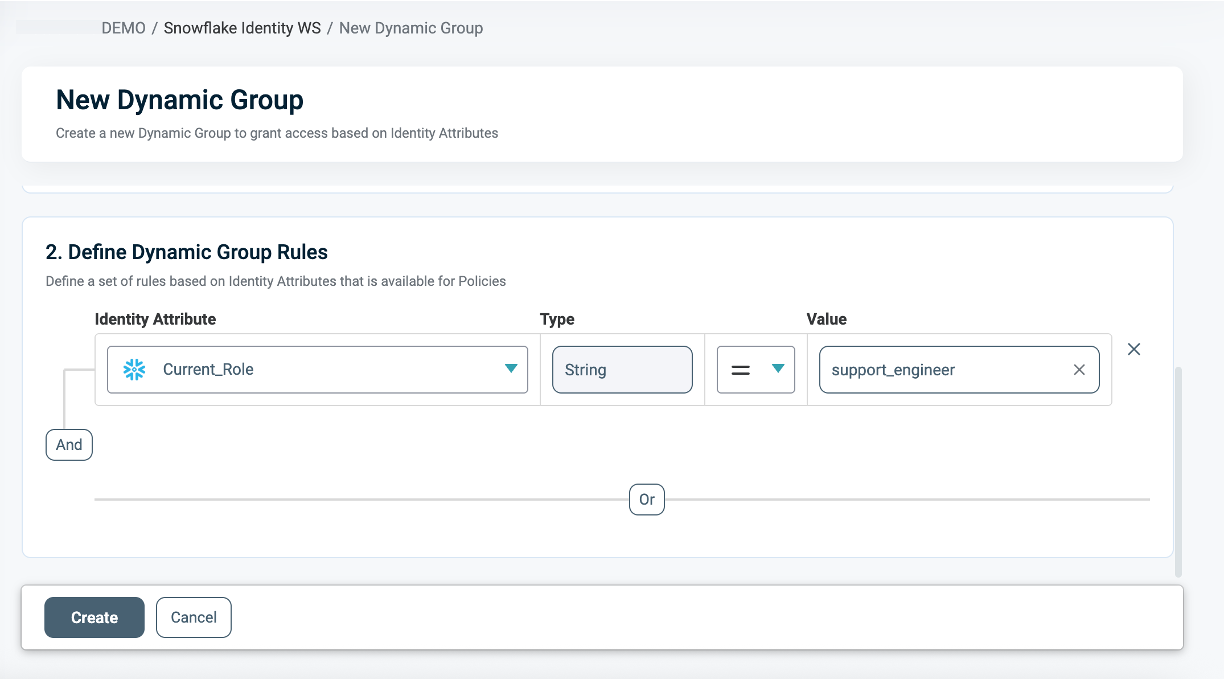
For information on how to create a Dynamic Group, see Managing Dynamic Groups.
What Section
In the What section, you can define Row-level access through your Asset Types.
To apply different row filtering rules for different roles, groups, or context conditions, use the same vendor policy name across multiple PlainID Row Access Policies.
Ensure that all Policies use the same Signature Asset type, each ruleset may rely on different Asset Attributes according to its logic.
For more details on Asset Types, refer to Managing Asset Types.
To define access:
- Click Add Asset Type. Ensure that your Asset Type meets the Asset Types for Row Level Requirements listed below
- From the dropdown, select an Asset Type.
- Select existing Rulesets for your policy logic or create a new one. A Policy can include multiple Rulesets. Note that all of these are combined with a logical OR operator.
See Defining a Ruleset for Row-level Filtering for more information.
- Click Save.
Asset Types for Row-Level Requirements
Ensure that your Asset Type/s meet the following requirements:
-
Table Mapping
To set Table Mapping:- In the Authorization Workspace, click on the Assets & Conditions tab.
- Click on the relevant Asset.
Refer to Managing Asset Types to learn how to create or edit an Asset Type.
- Ensure that "Is used for data filtering?" is enabled.
- Select Set Table Mapping to link your logical Asset Type with one or more physical Tables or Views in Snowflake where the Row Access Policy should apply.
The mapping must include the fully qualified path to the table or view, following the format:
DB_NAME.SCHEMA_NAME.TABLE_NAME.
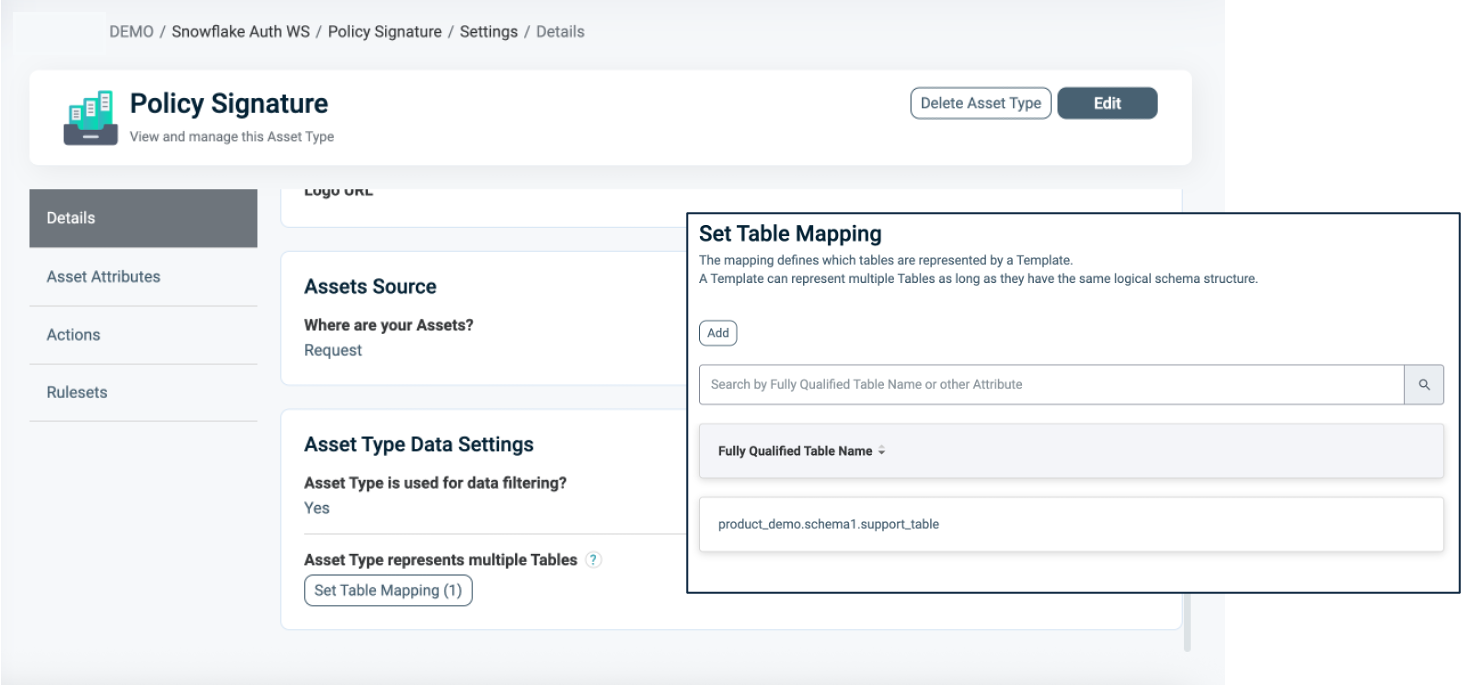
For more information about Table Mapping, refer to Dynamic Data Mapping.
- Attribute Mapping
To set Attribute Mapping:- Choose an existing Attribute or create a new one to use in your filtering logic.
Refer to Managing Asset Attributes for more details. - Define the data type (for example, String, Numeric).
- Enable Available for Policies = Yes. These Attributes act as placeholders for filtering conditions.
- Click Set Data Column Mapping to map the logical Attributes to one or more physical Snowflake column/s.
- Choose an existing Attribute or create a new one to use in your filtering logic.
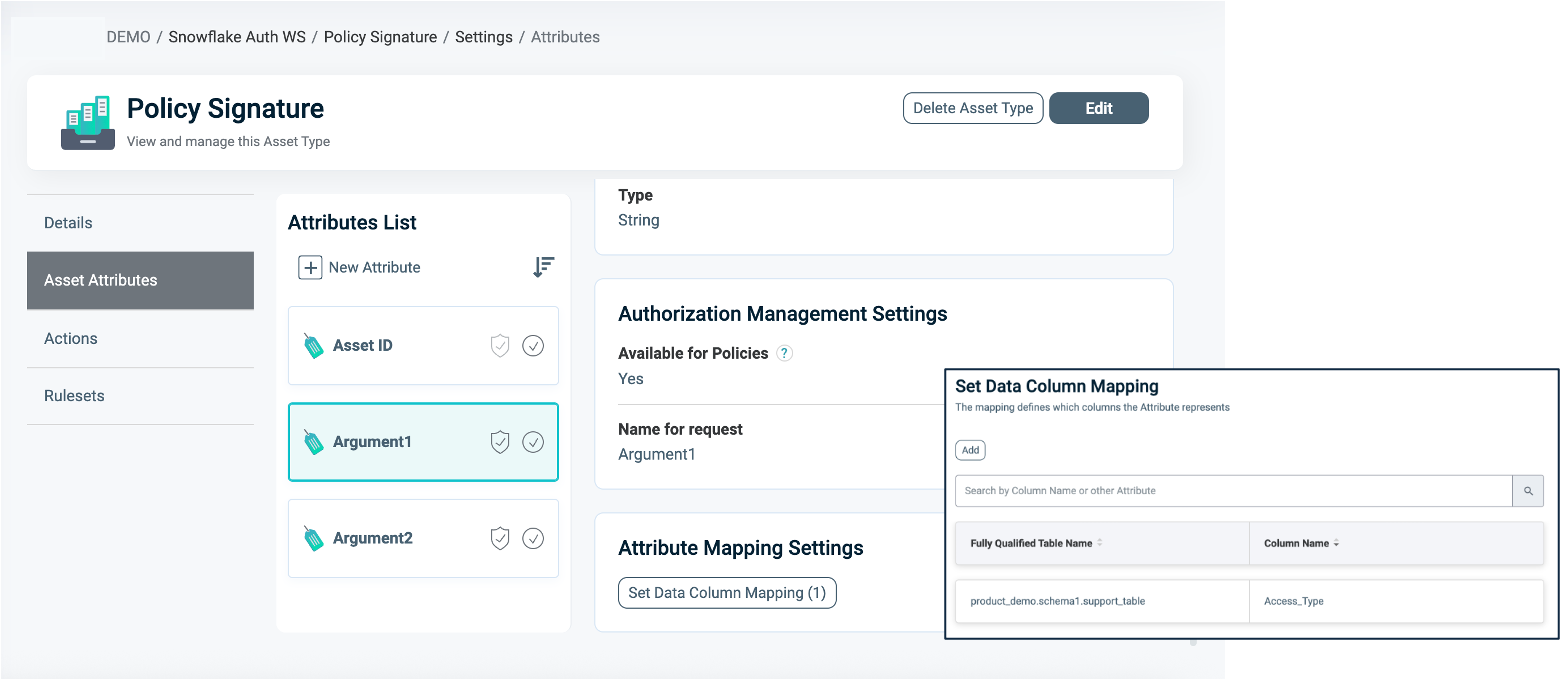
To connect an Asset Type with the Snowflake Application:
- Once the Asset Type is created, open the Snowflake application.
- Navigate to the Asset Types tab.
- Click Edit.
- Select the relevant Asset Types you want to associate with the Snowflake application.
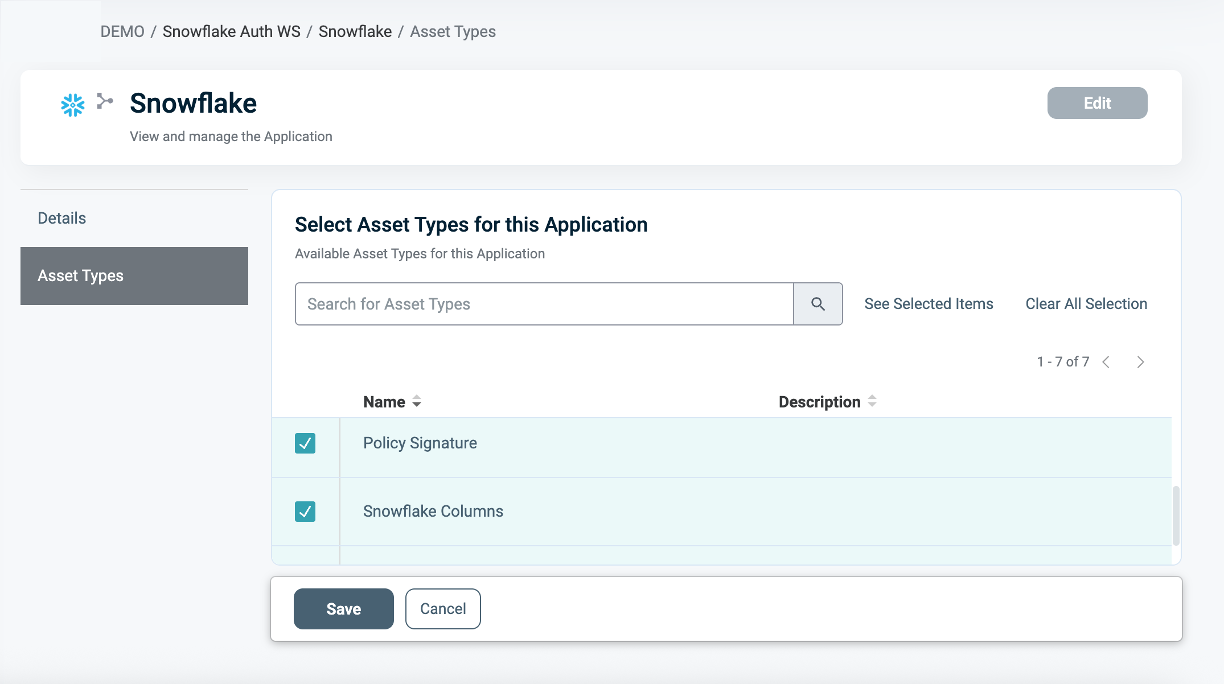
Defining a Ruleset for Row-level Filtering
To define a Ruleset:
- In the Asset type within the Ruleset tab, define the Row-level filtering logic using the Asset Attributes you created (for example,
Access_Type = 'support' AND Tier = 'Gold'). - You can use Snowflake tables as an external Identity Source for contextual or dynamic rules (for example,
Department = user.department). See our documentation on Managing Identity Source tables for more information. - Use PlainID's flexible logic to combine operators (
=,!=,>,IN, etc.) with complex AND/OR relationships.
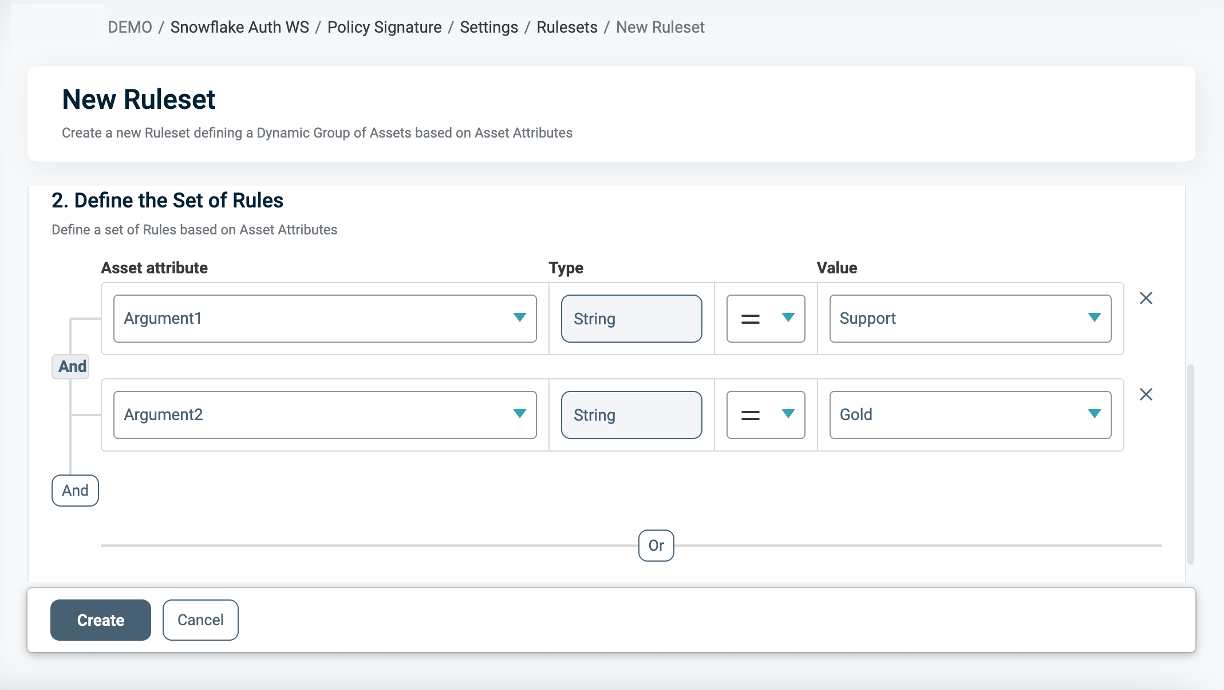
When Section
In the When section, you define the Conditions that provide contextual identity data for your Policy, which determine when the Policy applies.
To define a Condition:
-
- Select an existing Condition or create a new one. A Policy can include multiple Conditions, combined with logical AND meaning all Conditions must be met for the Policy to grant access. Ensure that you select Conditions from Identity Attributes linked to the POP’s Identity Source.
- See Managing Conditions to learn how to create a new Identity Attribute Condition.
- Ensure that the Condition meets the Conditions for Row-Level Requirements.
- Click Save.
Conditions for Row-Level Requirements
- Ensure that an Identity Source table is defined within your Policy Orchestration Point (POP).
- Only Identity Attribute Conditions are supported.
- Use an Identity Attribute that is mapped to one of the additional Identity Sources associated with the selected POP. For more details, refer to our documentation on Managing Identity Source Tables article.
- Within a single Condition, you can only use Attributes from one Source.
Deploying the Policy
Once complete, navigate to the Orchestration Workspace and deploy the Policy to Snowflake.
Snowflake enforces the access decision based on the Row-level filtering you've defined in the PlainID platform.
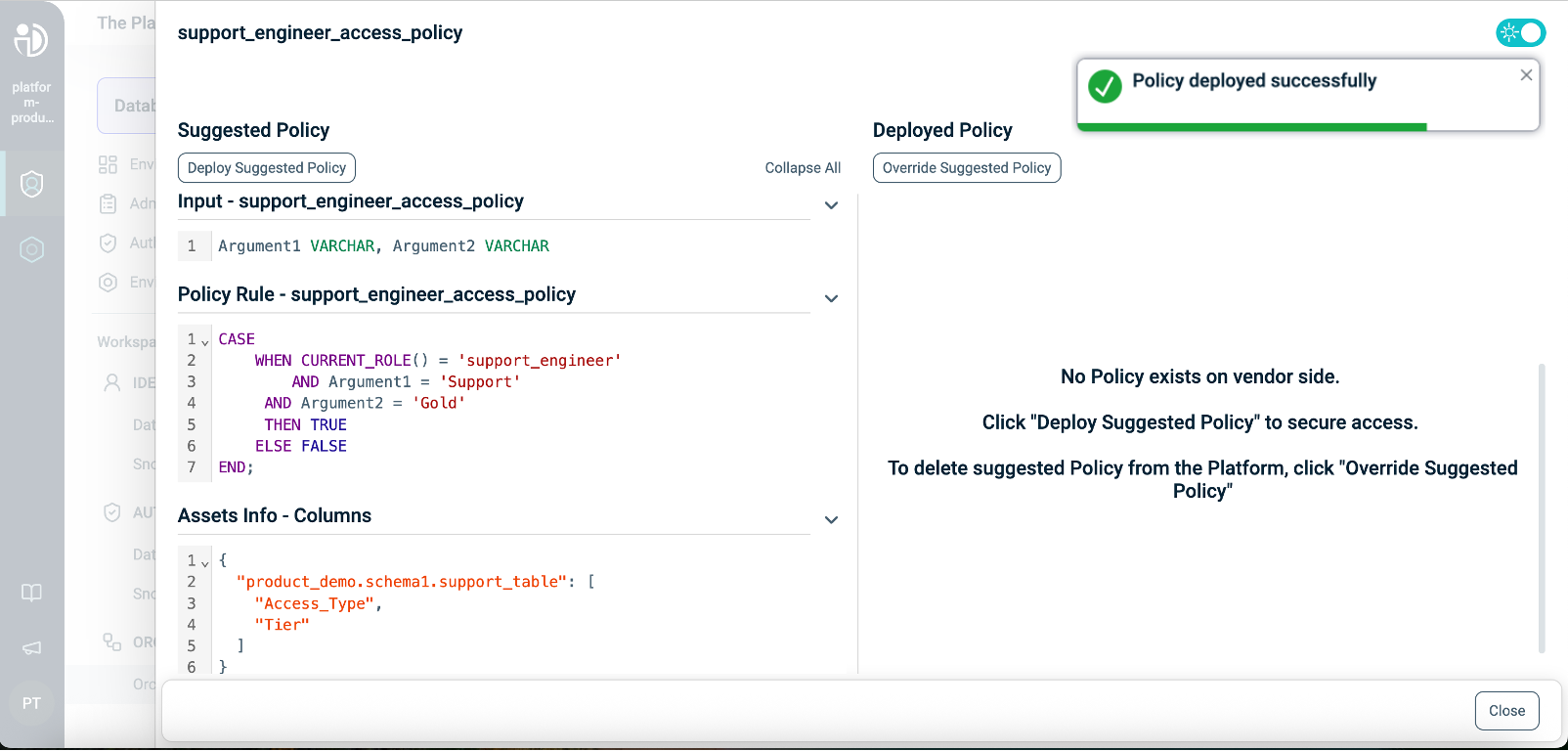
Snowflake Row Access Policy SQL Structure
This table describes the Snowflake Row Access Policy components in SQL and compares them to their equivalents in PlainID to help you translate and build your policies easily within the PlainID Platform.
Policy Syntax Table
| Snowflake terminology | Snowflake Syntax | Description | PlainID terminology |
|---|---|---|---|
| Policy Declaration | CREATE OR REPLACE ROW ACCESS POLICY <policy_name> |
Defines the Policy name and type (Row-level access). Used to declare or replace an existing Row Access Policy. | Vendor Policy Name, Vendor Policy Kind |
| Policy Signature | AS (Argument1 VARCHAR, Argument2 NUMBER...) RETURNS BOOLEAN |
Declares the Policy's input arguments and return type. Arguments are used in the Policy logic to determine access. Returns a BOOLEAN value indicating row visibility. | Policy Signature mapped to Asset Type. Each argument that is used within the Policy logic is created as an Asset Attribute. |
| Policy Logic | WHEN... |
Incorporates Snowflake identity functions: CURRENT_ROLE(), CURRENT_USER(), IS_ROLE_IN_SESSION(), CURRENT_SECONDARY_ROLES(). This determines who should receive access in a given context. |
Dynamic Group |
CASE... |
Use SQL expressions such as CASE statements to define the access logic used to evaluate row visibility. | Policy logic uses the Policy arguments mapped into Rulesets, which can be dynamic (based on external identity data) or static (using fixed values). | |
EXISTS (SELECT ... FROM... WHERE...) |
Use SQL subqueries with EXISTS for dynamic, context-based filtering. | Policy logic uses an external table mapped into conditions, where expressions typically compare attributes to static values. Note that a correlation must be defined using one of the Snowflake identity functions (e.g., CURRENT_ROLE(), CURRENT_USER(), IS_ROLE_IN_SESSION()). |
|
| Policy Evaluation | THEN TRUE → Include row, THEN FALSE → Exclude row |
The Policy returns a BOOLEAN for each row: TRUE includes the row in the result set; FALSE excludes it. | PlainID centrally manages the Policy rules and identity context. Snowflake is responsible for the evaluation. |
| Policy Application | ALTER TABLE <TABLE> ADD ROW ACCESS POLICY <POLICY NAME> ON (<COLUMN1>, <COLUMN2>...); |
Applies the Row Access Policy to a specific table and columns. The same Policy can be reused across multiple tables. | Defined in the Asset Type Data Settings. You can configure the Tables and Columns associated with the Policy. |
Row Access Policy Example
This example grants support_engineer access only to rows where Access_Type = 'support' and Tier = 'Gold' using a Row Access Policy.
CREATE OR REPLACE ROW ACCESS POLICY support_engineer_access_policy
AS (Access_Type VARCHAR, Tier VARCHAR) RETURNS BOOLEAN ->
CASE
WHEN CURRENT_ROLE() = 'support_engineer'
AND Access_Type = 'support' AND Tier= 'Gold'
THEN TRUE
ELSE FALSE
END;
ALTER TABLE sales_table ADD ROW ACCESS POLICY support_engineer_access_policy
ON (Access_Type,Tier);

For the current role, support_manager, the Policy allows access only to rows where Ticket_ID=T001 and T004.