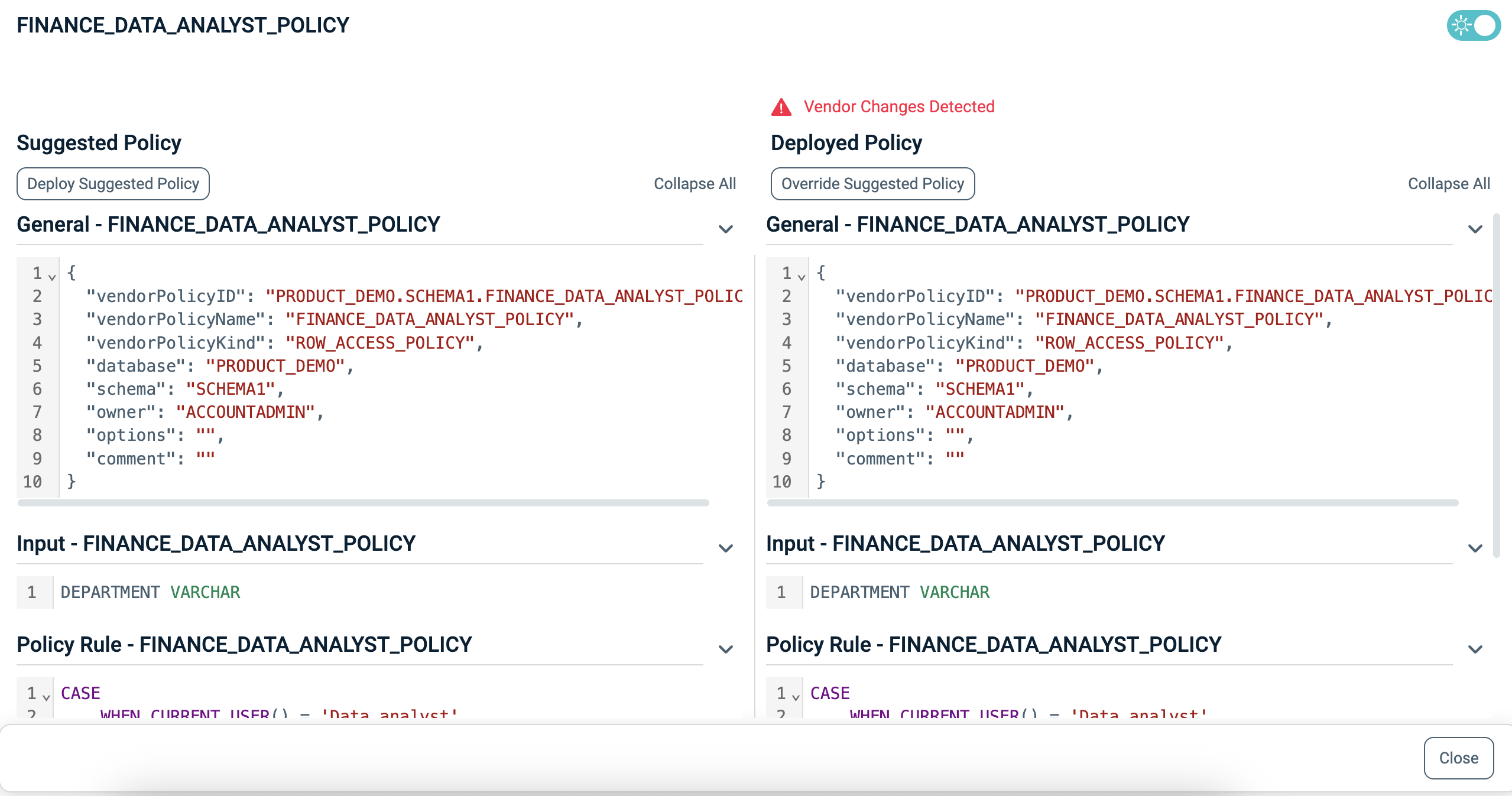Vendor Policies and Side Panel Overview
The Vendor Policies tab shows the Vendor Policy List discovered from the third-party vendor. From here, you can also browse, view changes, and manage synchronization between the vendor and Platform.
Clicking a Policy in the list opens the Policy Side Panel. This panel is designed to compare between the current Policy on the Platform and the vendor platform.
- The Suggested Policy: The Policy that is currently available in the PlainID Platform, translated into the vendor's language as of the last discovery.
- The Deployed Policy: The Policy that is currently available in the vendor's system as per the last discovery date.
The panel allows you to easily view discrepancies, understand changes, and manage Policy deployment back to the vendor by using the Deploy Suggested Policy button.
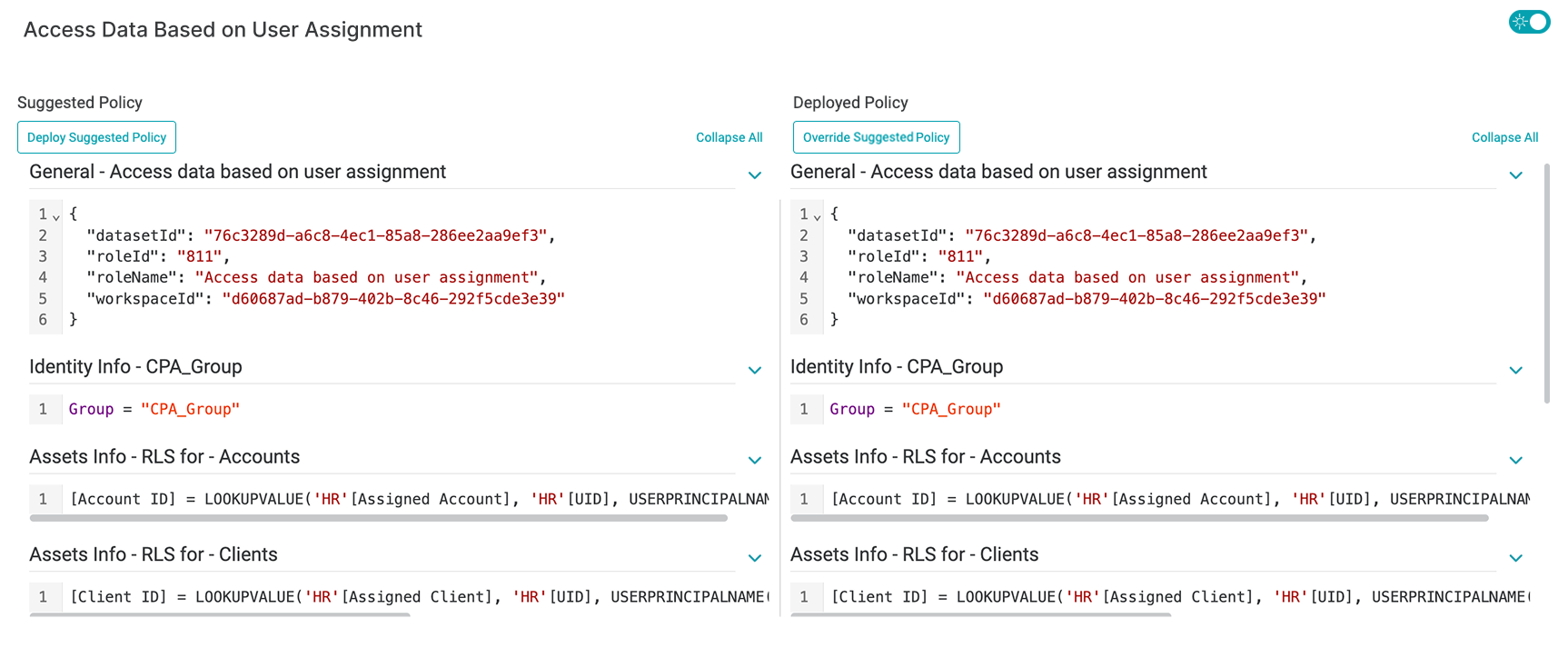
Discrepancies between PlainID and Vendor Policies
When in Learn mode, you have Policy visibility from your vendor application. There are no discrepancy flags in Learn Mode and Policies are aligned with your vendor application. For more information, see Managing POPs.
When in Manage mode, Polices can be created and managed in the PlainID Platform. According to best practice, Policies should primarily be managed through the PlainID Platform.
Indicator flags highlight when a Policy in the Authorization Workspace differs from the version discovered on the vendor side. Hover over the tooltip next to a flagged Policy to view more information about the detected change. Indicator Flags appear in the following cases:
- Changes are made to a Policy in the PlainID Platform
- Changes are made to a Policy in the vendor application
- Policy Deployment has failed
These flags appear in the:
- Vendor Policies list
- Policy Side Panel (side-by-side comparison)
- POP list
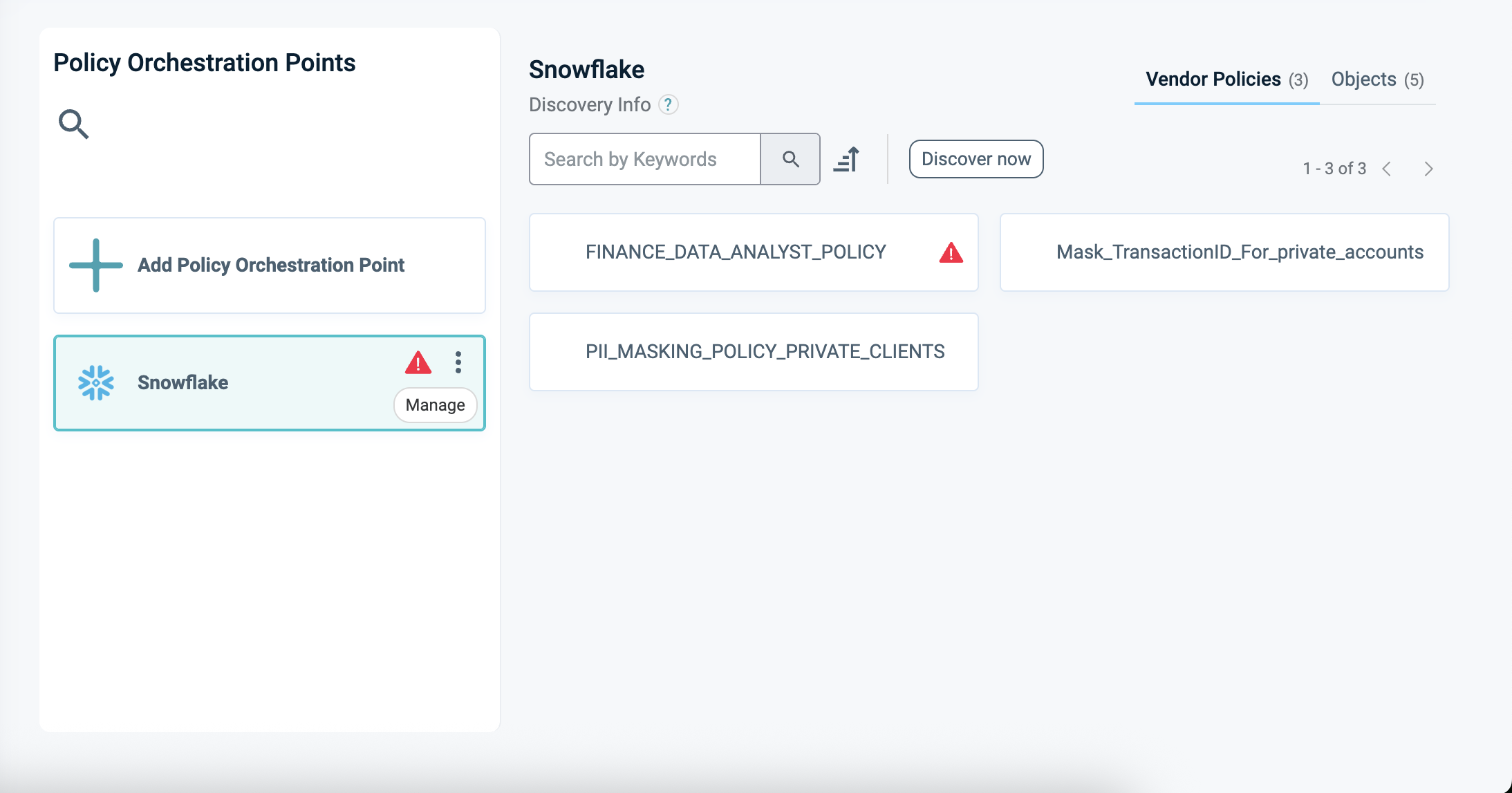
Deployment and Overriding Policies
When a discrepancy is identified between a PlainID Policy and its Vendor counterpart, you can resolve it by deploying the correct version in either direction.
After deploying or overriding Policies, users can close the side panel while the process continues to run. If an issue occurs, a 'Deployment Failed' flag appears with a clear error message, allowing the user to correct and redeploy the Policy.
Deploying Policies
Use Deploy Suggested Policy to synchronize the Policy version from the PlainID Platform to the vendor tenant. This action is based on the Suggested Policy and ensures that the vendor environment reflects the version managed in the Platform.
If an updated version of the Policy exists in the Vendor, a warning message appears, allowing the user to choose whether to proceed with deployment and replace the Vendor version or cancel the action.
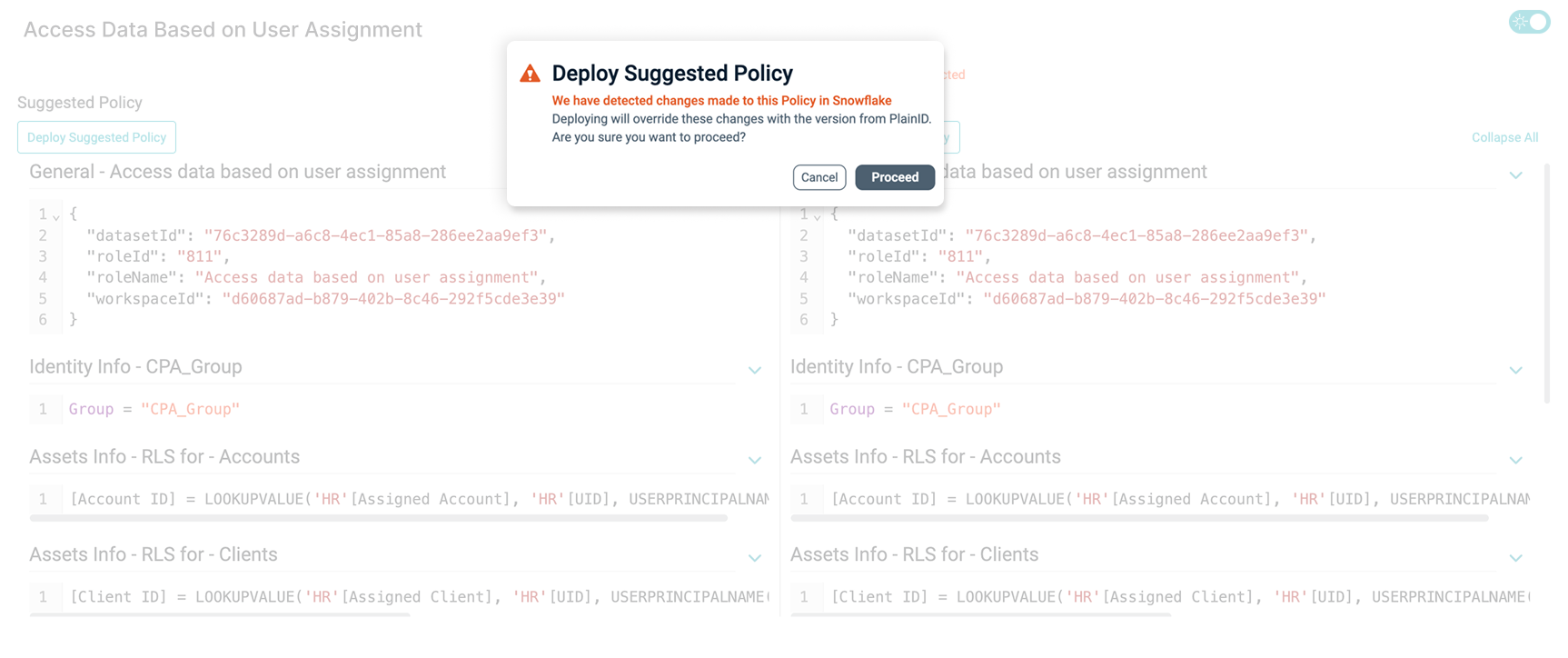
Overriding Policies
Use the Override suggested Policy button to replace the Policy currently available in the Authorization Workspace with the version discovered on the vendor tenant. This operation is the reverse of a deployment and should be used when the vendor Policy is considered the source of truth.
When you click Override suggested Policy, a confirmation prompt appears:
"This action will override the Policy currently available in the Authorization Workspace. Are you sure you want to proceed?"
Once confirmed, the override runs asynchronously. An information toast confirms the process has started successfully.