The Authorization Report offers detailed information about all authorization requests and responses that occurred during the specified period of time. The report is available for compliance and regulatory purposes as well as a valuable tool for investigating request/response results and anomalies.
The columns in the Audit Reports are customizable. The results can be filtered by the Identity ID and Request Time (date and time) or by the Request ID. Click Run Report to update the Authorization Audit Report table.
By default, not all columns in the Report are displayed. To temporarily add or remove columns, click the Column Display button and select the columns to display or clear the columns you wish to hide.
The Authorization Audit Report screen includes columns that are preconfigured to be displayed automatically when you open the report. Others are available by clicking the Column Display button.
Available columns for this report include the following:
- Request ID: Unique identification for the request.
- Request Time: Date and time the request was sent.
- Duration (MSEC): Amount of time taken to process the request.
- Request Type: User Access Token, Permit/Deny, Policy Resolution, or User List.
- Client ID: Unique Identifier of the Scope.
- Identity ID: Unique user identification (username, email, etc.) indicating the user or identity who initiated the authorization request.
- Identity Template ID: The Identity Type.
- Trace ID: Automatically generated. Used for traceability in logs.
- Source IP: Unique ID for the Resource indicating which Organization, which Asset, etc.
- Instance Name: Name of the instance that generated the response to the request.
Viewing the Request or Response Syntax
On the Authorization Audit Report, you can access the syntax of the authorization request and the response that was sent.
To access the JSON Request or Response syntax:
-
Under the Environment dropdown, click on Authorization Audit.
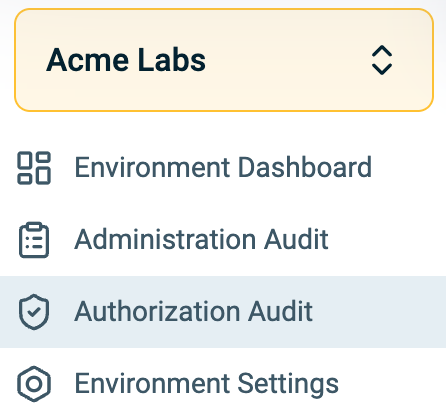
-
In the Authorization Audit Report, filter the results to find the request entry you wish to view.
-
Hover over the entry. The Request and Response buttons appear on the right side of the report.
-
Click Request to access the syntax of the Request that was received. A side panel opens displaying the request.
-
Click Response to access the syntax of the Response that was received. A side panel opens displaying the response.
-
Click Close to close the side panel.
Authorization Audit Data for the PAA
For more information on Authorization Audit Data for the PAA, click here.