The Administration Audit Report offers detailed information about the actions taken by Admin users within the Platform. Every action such as creating, editing, deleting, and exporting is logged in the Administration Audit Report. In addition, user actions such as logging in, etc. are also logged. The columns in the audit reports are customizable. By default, not all columns in the Report are displayed.
To temporarily add or remove columns, click the Column Display button and select or clear the columns you wish to have displayed or hidden.
Administration Audit Report
The Administration Audit Report screen displays a table of logged Admin events. Some columns are preconfigured to be displayed automatically when you open the report. Since multiple Workspaces (both Identity and Authorization) can exist in the same Environment, the Object Name and Object ID can be used to confirm which specific Workspace the event refers to.
Other columns are available by clicking the Column Display button.
Available columns for this report include the following:
- Date: Displays the date and time when the event occurred.
- User: Indicates the initiator of the event. Options include: email address, anonymous (if no email is available), or POP ID (if the event was initiated as part of the Orchestration process).
- Object: Object type that was the target of the event. For example, Application, Asset Type, Identity Workspace, Authorization Workspace, etc.
- Object Name: Name of the object in the event. For example, specific Workspace Name, Scope Name, etc.
- Object ID: Unique ID for the object indicating which Workspace, which Application, etc.
- Operation: Indicates what operation was performed in the event, such as Create, Update, Invite, etc.
- Parent Type: Defines the object type or place where the event occurred. Options include Workspace, Environment, Asset Type, etc.
- Parent Name: Indicates the unique name of the parent. For example, the unique name of the Environment or Workspace within which the event occurred.
- Parent ID: Unique ID for the parent location or object.
- Event ID: Unique identifier for each event. You can filter or search for this value.
Accessing the Comparison Report
When the request action is Update, you can access a Comparison Report to see what was updated.
To access the Comparison Report:
1. In the Environment side panel, click on the Administration Audit tab.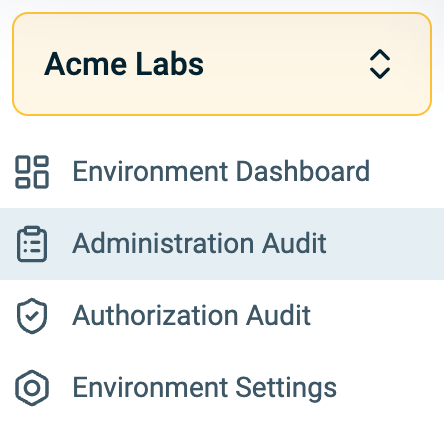
1. Locate the relevant action entry in the Administration Report. A Compare Changes button appears when you hover over the line
2. Click the Compare Changes button. The Compare Changes panel opens displaying the changes in red.
Click Close.