When a new Environment is created, by default, one Identity Workspace and one Authorization Workspace is created.
There are three types of Workspaces.
- Identity Workspace: displays the defined Identity Workspaces, including their Dynamic Groups.
- Authorization Workspace: displays the available Authorization Workspaces, in including Applications and Policies.
- Orchestration Workspace: displays the Policy Orchestration Points (POP) if a POP is configured. For more information, see Managing the Orchestration Workspace.
Note that Environment Admins can create new Workspaces while users with Workspace Admin and Viewer Permissions can see Workspaces but cannot create them.
About Multiple Identity Workspaces
In the Identity Workspace, you can create and manage Dynamic Groups that are used to apply Policies created in the Authorization Workspace. Creating multiple Identity Workspaces enables you to define multiple Main Identity Sources within the Platform so that different types of users (for example, the internal workforce, outside contractors, partners, etc.) can be assigned different access permissions to the organizations Applications and Assets.
Multiple Identity Workspaces support separation of duties by allowing different Identity Types to be managed separately from within the Platform.
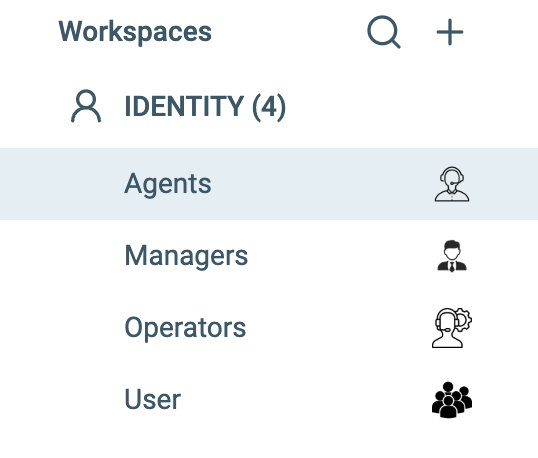
About Multiple Authorization Workspaces
In the Authorization Workspace, you can create and manage the objects used in Policies (Asset Types, Assets, Rulesets, Conditions, Applications, etc.), as well as the Policies themselves. In certain cases, different people will need to manage different sets of Policies, for example, manage separate Applications, create and manage Policies for separate lines of business.
Multiple Authorization Workspaces support separation of duties by allowing different owners to manage only the Polices relevant to their areas of responsibility.
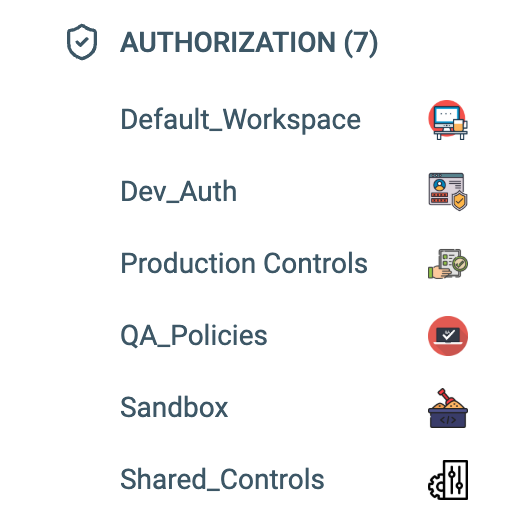
Creating a New Workspace
To create a new Workspace:
- Ensure the Environment side panel is open by clicking on Manage.
- In Envionment side panel, click on the + button next to Workspaces.
- Choose the desired Workspace type.
- Input a Workspace name and click Create. The new Workspace opens upon creating it.
Editing Workspace Settings
To edit the Workspace Settings:
-
Click the Workspace settings icon

-
Click Details. The Details tab is displayed.
-
Click Edit. Fields that can be edited are highlighted.
-
After you make changes, click Save.
Deleting a Workspace
To delete a Workspace
- Click the Workspace settings icon

- Click Details. The Details tab is displayed.
- Depending on the Workspace type, click on the Delete Identity/Authorization/Orchestration Workspace.
- A confirmation message appears. Check the Confirm Delete checkbox, and click Delete.