Environments are intended as a way to set a unique collection of objects (Identities, Partners, Policies, etc.) within a workspace. There are numerous reasons why you might want to create an Environment (for example, for stages in the lifecycle of a Policy - Development, Staging, Production).
When you first access the Authorization Platform, one Environment is created automatically. And, within that Environment, one Identity Workspace and one Authorization Workspace is also automatically created as well. For more information, see Managing Workspaces.
You can work within the Environment that was created by default, change its name, or you can add additional Environments.
Creating an Environment
Creating an Environment
At the top of the left panel, use the Environment dropdown to switch between Environments or create a new one:
- Click Add Environment
- Enter an Environment Name
- Click Create
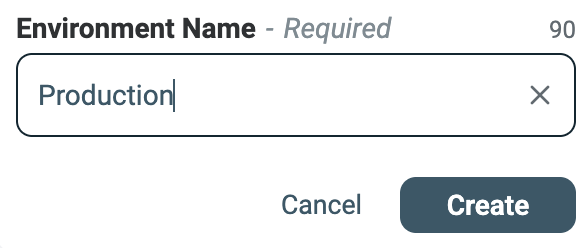
Customizing an Environment
Each Environment can be assigned a visual label using predefined colors (Red, Yellow, Blue, Purple) for quick identification. To change the label color:
- Click on Environment Settings.
- Select the Details tile.
- Click on Edit on the top right.
- Under Display Settings, click on the Environment color dropdown.
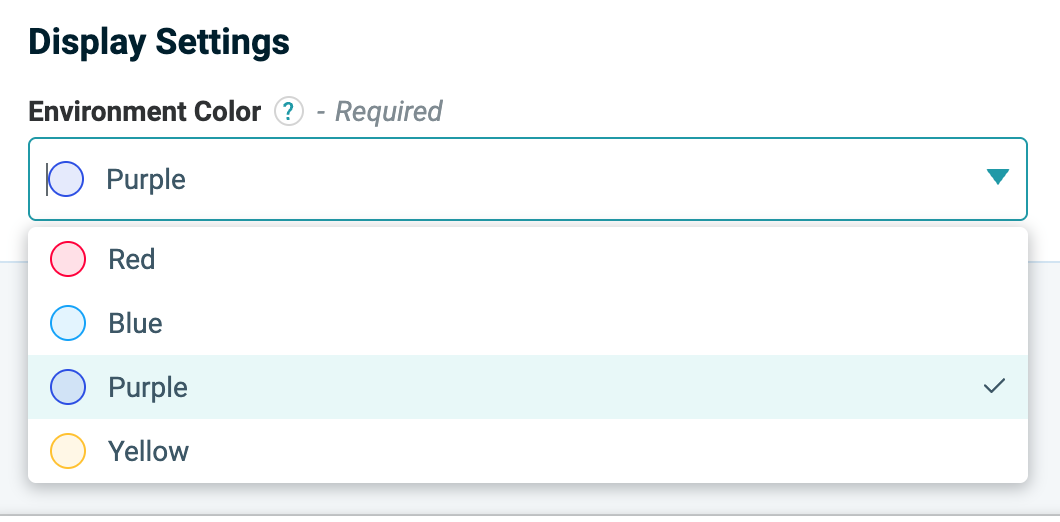
After you create the new Environment, you will need to create the objects and building blocks required to define the Policy. For more information, see Prerequisites for Building Policies.
Editing an Environment
To edit Environment Settings:
- Click on Environment Settings.
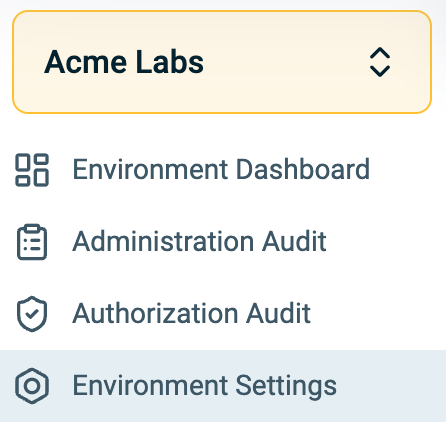
- Click on the Details tile.
- Click Edit. The fields of the currently displayed tab that can be edited, become editable.
- After you change a setting value, click Save.
Deleting an Environment
When no longer needed, Environments can be deleted. It is important to note that all objects in the Platform are Environment-centric. This means that when you delete an Environment, this action will also delete the Workspaces and all objects (Dynamic Groups, Asset Types, Applications, Actions, Scopes, etc.) defined within the Environment as well.
Deleting the Environment will not affect information in your Identity and Data Sources but it will delete the connection between those Sources and the Authorization Platform defined in the deleted Environment.
To delete an Environment:
- Click on Environment Settings.
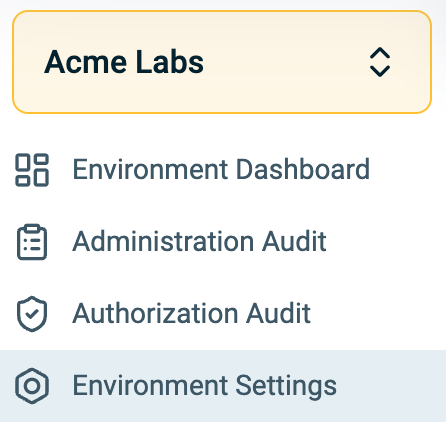
- Click on the Details tile.
- Click Delete Environment on the top-right.
- Confirm that you wish to delete the Environment. The Delete button becomes active.
- Click Delete.
The Environment, the Workspaces within the Environment, and all objects within the Workspaces are deleted.