Policies can be created in the Policy Wizard or by writing the Policy as Code in Rego. After creating a Policy, you may find that you need to edit it or delete it. Following are details.
Editing a Policy
To edit an existing Policy:
Once a Policy is saved, you can see it listed in the Policy Catalog in the your Authorization Workspace.
- Select the relevant Authorization Workspace.
- Select the Policy tab if it is not selected. This opens the Policy Details screen.
- Select which part of the Policy you would like to edit from the tabs on the left.
- Click Edit to enable editable fields to be highlighted.
Editing Policy Details example:
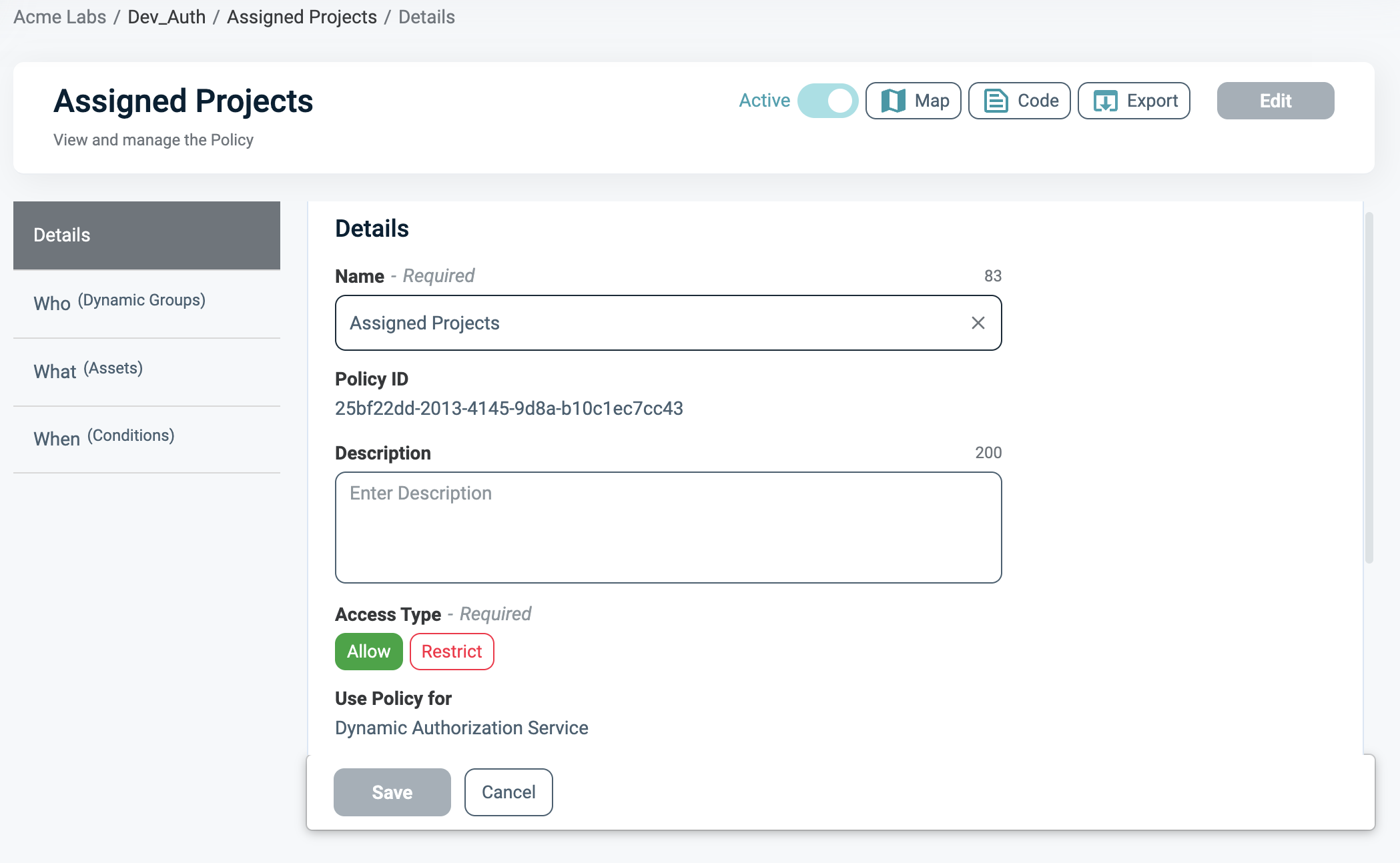
- Click Save to save your updates.
Activating and Deactivating a Policy
Active Policies are factored into the authorization decision returned by the Authorization Platform. Similarly, an Inactive Policy is not considered when calculating the authorization decision. The setting for Policy State is per Environment. This means that if you have the same Policy defined in two Environments, change the Policy State in one Environment will have no impact on the Policy in the second Environment.
By default, when created or imported, a Policy is Active.
To activate or deactivate a Policy:
- Select the Policy you wish to active or deactivate in the Policy section in your Authorization Workspace. The Policy Details screen is displayed.
- On the title bar, toggle the Policy to select the appropriate Policy State. Options are: Active or Inactive.
Deleting a Policy
Policies can be deleted at any time. Note that when you delete a Policy, the objects (for example: Assets, Rulesets, Asset Types, Actions, etc.) are not deleted from the Platform.
- In the Policy area of the Authorization Workspace, click on the Policy to be deleted. This opens the Policy Details screen.
- Click Delete Policy. A warning message appears, asking you to confirm that you want to delete the Policy.
- Click Delete. The Policy is deleted.
You can also delete Policies using the Delete Policy API.