Enhanced Platform Layout
This documentation describes an upcoming UI enhancement that is currently in early access. The new layout is not available yet. Use this guide to get familiar with the upcoming changes.
PlainID’s Platform layout introduces an enhanced layout designed to improve navigation, visibility, and overall usability. While the core functionality and APIs remain unchanged, the redesigned layout provides a more intuitive user experience, which follows a three-tier hierarchy:
- Tenant: Represents your organization's overall account on the Platform.
- Tenant Settings were originally accessed using the top-right Settings icon.
- Environment: A logical grouping (e.g., dev/test/prod) for configuration and Policy management.
- Environments used to be displayed as tabs on the top of the page. Environment Settings were accessed when hovering over the Environment Name and clicking three dots.
- Workspace: A functional space where you define Identity, Authorization, or Orchestration logic.
- Workspaces used to appear in an accordion that expanded/collapsed based on your selection.
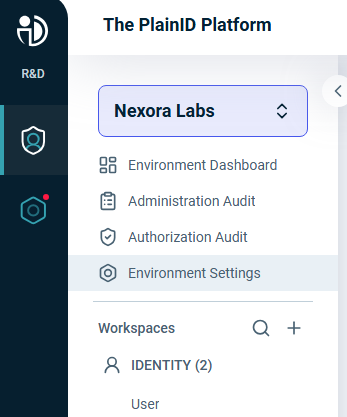
Environment Dashboard
Upon login, users are directed to the Environment Dashboard, which offers a general view of Environment-level activity and metrics. The dashboard highlights:
- Policies Counter: Total number of Policies defined in the Environment.
- Restrictive Policies Counter: Number of Policies marked as restrictive.
- Inactive Policies Counter: Number of currently inactive Policies.
- Applications Counter: Total number of Applications configured in the Environment.
- Policy Distribution Across Applications: Visual representation of how Policies are assigned across Applications.
- Latest Platform Activity: Recent activity from the last 7 days, with filter options to trace specific operations.
- POP Synchronization: Two counters that display the number of POPs in the Environment (synced and unsynced).
You can customize the dashboard according to your requirements by dragging and dropping the widgets. You can modify the widgets by hovering over the widget, holding the move icon, and dragging the widget to reposition it. You can also hover over the space between the widgets and slide the splitter to resize them to make room for more widgets.
This centralized view helps you quickly assess the health of your Environment and identify areas that may require attention.
Navigating the Platform
Tenant-Level Navigation
The left sidebar includes Tenant-level controls and quick links:
-
Manage: Returns to your most recently used Environment.

-
Settings: Opens Tenant Settings (admin only).

-
Product Updates and Documentation: Accessed via icons above the Tenant name.
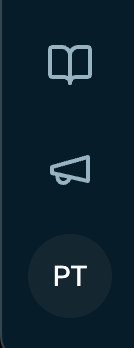
Environment Navigation
Creating an Environment
At the top of the left panel, use the Environment dropdown to switch between Environments or create a new one:
- Click Add Environment
- Enter an Environment Name
- Click Create
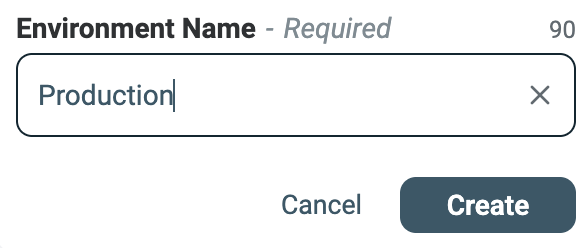
Customizing an Environment
Each Environment can be assigned a visual label using predefined colors (Red, Yellow, Blue, Purple) for quick identification. To change the label color:
- Click on Environment Settings.
- Select the Details tile.
- Click on Edit on the top right.
- Under Display Settings, click on the Environment color dropdown.
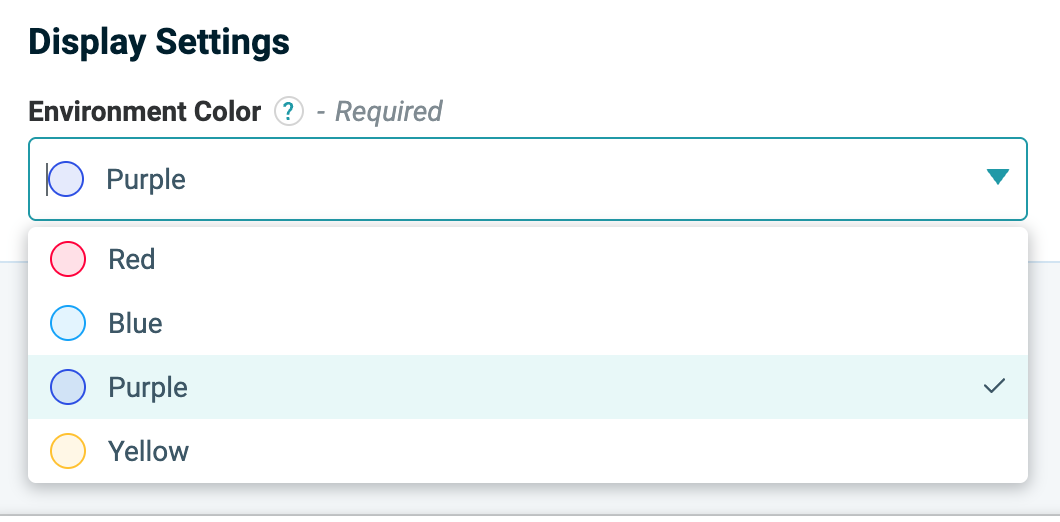
Additional Environment-level links:
- Administration Audit
- Authorization Audit
- Environment Settings
Workspace Navigation
Workspaces appear in the bottom section of the left panel, grouped by type:
- Identity
- Authorization
- Orchestration
Available actions:
-
Expand/Collapse Workspace types by hovering over the Workspace type and clicking on the caret icon.
-
Search Workspaces via the magnifying glass.
-
Create a Workspace:
- Click the + icon
- Choose the Workspace type
- Input a Workspace Name and click Create.
-
Edit Workspace Settings by hovering over the Workspace name, and clicking the Settings icon.
Use the caret icon at the top of the panel to collapse the Environment and Workspace sections. In collapsed mode, an overlay allows full access to search, create, and navigate Workspaces, in addition to all the Environment functionalities like the Environment Dashboard, Administration and Authorization Audit, and Environment Settings.
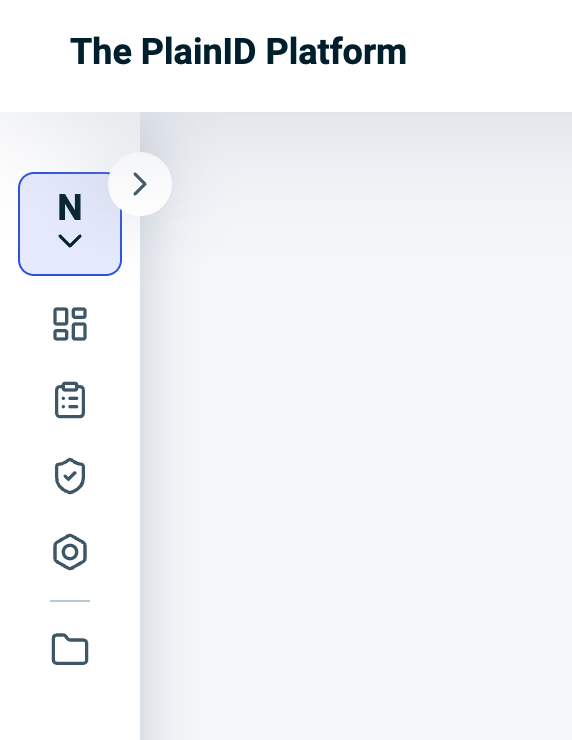
Additional Notes
Saved configurations, permissions, and API integrations remain unaffected.
-
Breadcrumbs appear at the top of each page, showing your position in the hierarchy and allow you to navigate between windows easily.
-
Permissions remain unchanged:
- Admins can create, update, and delete.
- Viewers have read-only access based on their authorization.
-
Inner Pages (e.g., Policy Wizards, Workspace Settings) retain the same functionality, with minor visual updates to reflect the new layout.
-
Saved configurations and API integrations remain unaffected.
Demo
UI Navigation Walkthrough
PlainID is gradually updating all Platform screenshots and documentation to reflect the new design. This guide provides a foundation for navigating the updated interface and understanding where key components now reside.