LDAP repositories require specific connection and schema configuration in addition to the general steps for creating a Data Source. Begin by following the standard process described in Data Sources, then use the LDAP-specific instructions below to complete the setup.
Creating an LDAP Data Source
To create a Data Source based on an LDAP repository:
-
Under Connection Adapter, select LDAP.
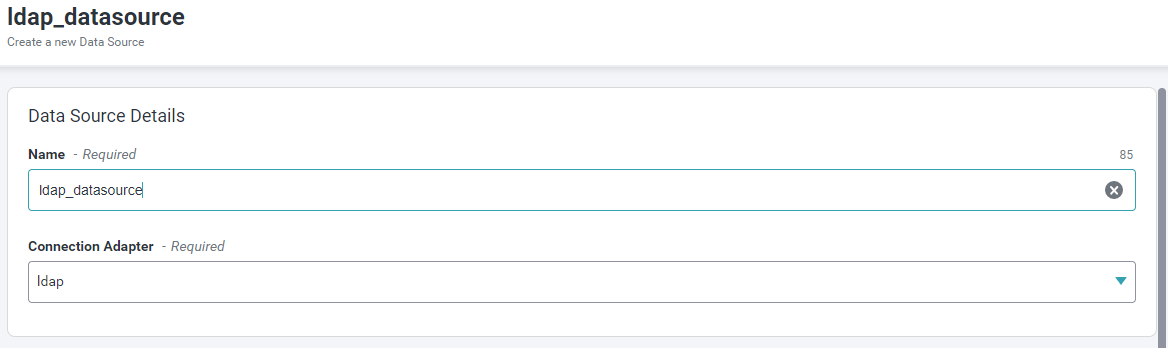
-
In Connection Settings, provide:
- LDAP URL
- LDAP Admin User DN
- LDAP Admin User Password
- Base DN for LDAP Searches
-
Click Test Connection to verify the credentials and connection.
-
In the Models section:
- Enter a unique Model Name.
- In the DDL field, define the schema using a valid DDL pattern that maps LDAP attributes.
DDL Pattern:
CREATE FOREIGN TABLE <table name> ( <attr1> string options(nameinsource '<attr name in ldap>'), <attr2> string options(nameinsource '<attr name in ldap>'), … ) OPTIONS(nameinsource '<Base DN>?<Search-Scope>?<Object-Class>?updatable false');Example:
CREATE FOREIGN TABLE LDAP_TEST ( Name string options(nameinsource 'sAMAccountname'), Company string options(nameinsource 'company'), CommonName string options(nameinsource 'cn') ) OPTIONS(nameinsource 'cn=pidAdmin,ou=users,dc=example,dc=com?SUBTREE_SCOPE?User?updatable false');Note:
Search-Scopecan be one of:SUBTREE_SCOPE,OBJECT_SCOPE, orONELEVEL_SCOPE(default if omitted). -
(Optional) Under Translator Properties, add key-value pairs for advanced control.
Most use cases do not require these settings.For reference, see Translator Properties for LDAP
-
Click Create to save and register the LDAP Data Source in the Platform.
Translator Properties for LDAP
| Parameter | Description | Default |
|---|---|---|
| SearchDefaultBaseDN | Default Base DN for LDAP Searches | Null |
| SearchDefaultScope | Default Scope for LDAP Searches. Can be one of SUBTREE_SCOPE, OBJECT_SCOPE, ONELEVEL_SCOPE. | ONELEVEL_SCOPE |
| RestrictToObjectClass | Restrict Searches to objectClass named in the Name field for a table | False |
| UsePagination | Use a PagedResultsControl to page through large results. This is not supported by all directory servers. | False |
| ExceptionOnSizeLimitExceeded | Set to true to throw an exception when a SizeLimitExceededException is received and a LIMIT is not properly enforced. | False |
LDAP Connector Limitations
Due to limitations in LDAP, the following capabilities are not supported in the LDAP Connector.
- Aggregates
- Aliased Groups
- BETWEEN Criteria
- Case Expressions
- Correlated Subqueries
- EXISTS Criteria
- Functions
- Inline views
- IS NULL criteria
- Joins
- NOT criteria
- ORDER BY
- Quantified compare criteria
- Row Offset
- Searched Case Expressions
- Select Distinct
- Select Literals
- UNION
- XA Transactions