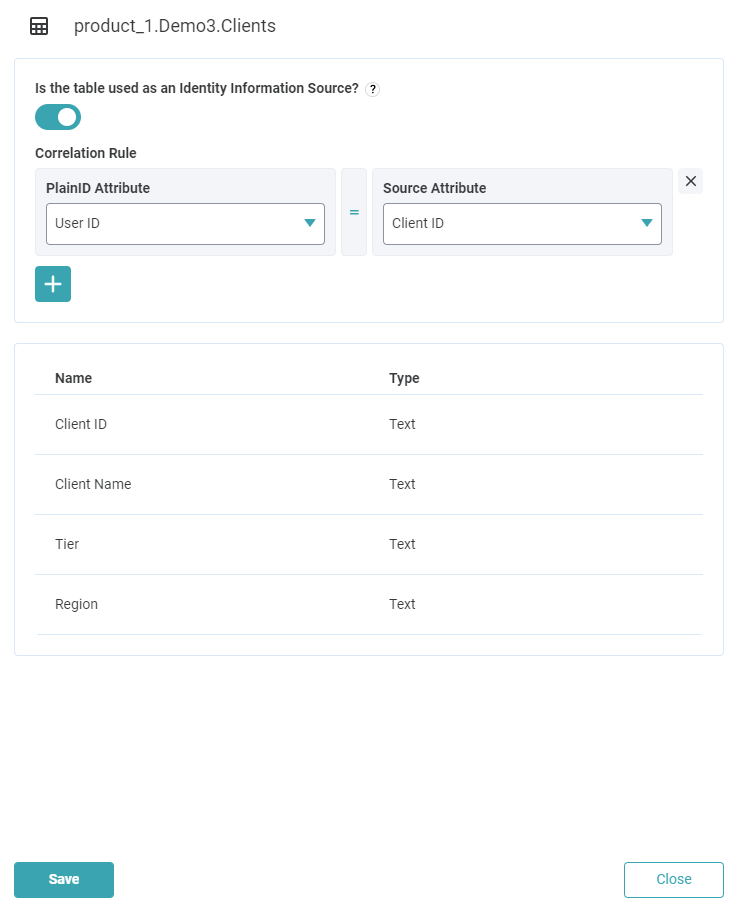After creating a Power BI Policy Orchestration Point, a Discovery is initiated and currently defined Policies and Objects in Power BI are identified and translated to the relevant building blocks and Policies of the Platform.
During the Discovery process:
-
In the Identity Workspace, the Platform automatically identifies relevant Power BI tables that are used as Identity Sources and creates the mapping for Attributes in the Identity Workspace. Dynamic Groups are created based on the Groups and Roles in Power BI. In cases where a table was not marked or a change is required to the discovered Objects, it is possible to manually define a table as an Identity Information Source.
-
In the Authorization Workspace, the Policies from the Power BI tenant appear after the initial Discovery. When you click on a Policy, the Policy Details screen opens, showing the associated Application (Power BI), and the Power BI POP details.
-
In the Orchestration Workspace, Policies are listed on the Vendor Policies tab. Power BI tables are listed on the Objects tab. You can configure a table to be used as an Identity Information Source.
PlainID can discover all Objects (tables or columns). Columns where the data type is string or numeric are represented as Attributes that can be used in Policy Logic. Other types (like Boolean or Date) are discovered, but are not represented as Attributes and cannot be used in Policy Logic.
Note that Calculated Objects (tables/columns) cannot be discovered.
When a table is configured to be used as an Identity Information Source, the columns in the table can be used in Rules that determine the Policy logic.
For each table that is used as an Identity Information Source, you need to define at least one correlation rule that defines the connection between a Platform Attribute and the Source Atribute.
To define a table as an Identity Information Source:
- On the Objects tab, select a table. The side panel opens.
- In the Is the table used as an Identity Information Source?, enable the slider.
- In the Correlation Rule section, select a PlainID Attribute and a Source Attribute to define the connection between at least one Attribute in the Platform to one or more Source Attributes in Power BI.
- Click Save.